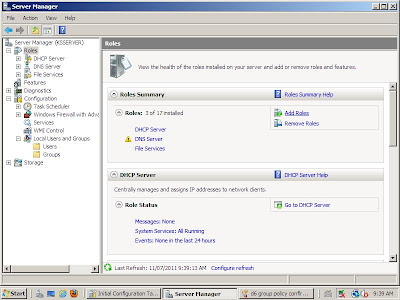Today's #edchat got me thinking. Actually, it got my head spinning! At first I was overwhelmed with the posts that were flying in and I got so lost trying to read them all that I decided after making a couple of posts that I would leave the conversation. I admire all of you that can stay with the chat so easily ~ how do you process all of that?! I prefer to read through them later; it restricts my ability to comment real-time, but it keeps me sane. Well, kind of sane.
The discussion was a call to find an alternative to basing a student's grade on homework and face to face instruction. This turned into a discussion about the meaning and purpose of homework. Is it useful? Is it necessary? What is the place of homework in today's classrooms? Since I teach online, my students are not assigned homework, or maybe everything they are assigned is homework, either way the conversation did not apply to me for the most part.
I am not one of those people who think grades should be abolished. I am old school enough to see that there are standards that have to be met, guidelines to follow and some accountability for both teacher and learner.
I like the idea of outcomes based reporting, but as an English teacher, it scares me. There are a LOT of outcomes in high school English courses here in Alberta. It isn't that I am worried about meeting them all, I am confident that I am doing that; it is the thought of all the work involved in making all of the connections. It would be a great task; it would be an informative task; it would be an exhausting task. I think I will wait until I am completely finished this Masters program first.
Back to #edchat, I attempted to contribute to the conversation by suggesting an alternative way to assess knowledge and understanding. I tweeted "#edchat Share what the outcome is and allow students to choose how to show how they know." Hours later, when I returned to see what else may have been mentioned, I found this reply from @Swanny203, Martin Swanhall, "@ShelleyFriesen that's where formative assessments come in #edchat - make students show us what they know/can do"
Thank you, Martin, for making me think about this. When discussing grading students, we speak of summative assessment. I was talking about summative. But then I started thinking, "Why summative?"
Sum ... doesn't that mean total ... doesn't the total come at the end?
This is not conducive to life long learning, is it? Maybe assessments should be formative at all times [sorry for shoulding on you here]. Possibly a grade should reflect "This is what the student has demonstrated as knowledge SO FAR in his or her learning path." Grades need to be presented as a "But wait, there's more ..." way. Indicate that the student will continue to show new understandings; make it clear that we all know there will be more.
The discussion was a call to find an alternative to basing a student's grade on homework and face to face instruction. This turned into a discussion about the meaning and purpose of homework. Is it useful? Is it necessary? What is the place of homework in today's classrooms? Since I teach online, my students are not assigned homework, or maybe everything they are assigned is homework, either way the conversation did not apply to me for the most part.
I am not one of those people who think grades should be abolished. I am old school enough to see that there are standards that have to be met, guidelines to follow and some accountability for both teacher and learner.
I like the idea of outcomes based reporting, but as an English teacher, it scares me. There are a LOT of outcomes in high school English courses here in Alberta. It isn't that I am worried about meeting them all, I am confident that I am doing that; it is the thought of all the work involved in making all of the connections. It would be a great task; it would be an informative task; it would be an exhausting task. I think I will wait until I am completely finished this Masters program first.
Back to #edchat, I attempted to contribute to the conversation by suggesting an alternative way to assess knowledge and understanding. I tweeted "
Thank you, Martin, for making me think about this. When discussing grading students, we speak of summative assessment. I was talking about summative. But then I started thinking, "Why summative?"
Sum ... doesn't that mean total ... doesn't the total come at the end?
This is not conducive to life long learning, is it? Maybe assessments should be formative at all times [sorry for shoulding on you here]. Possibly a grade should reflect "This is what the student has demonstrated as knowledge SO FAR in his or her learning path." Grades need to be presented as a "But wait, there's more ..." way. Indicate that the student will continue to show new understandings; make it clear that we all know there will be more.